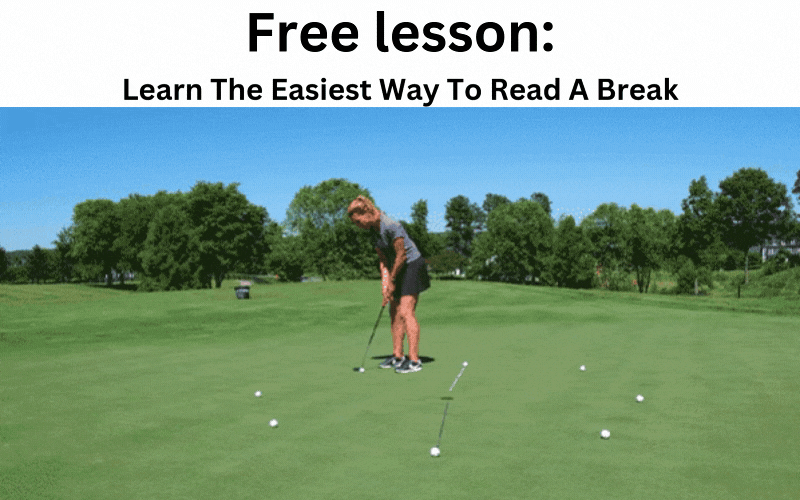Key Takeaways
- The FlightScope Mevo is a portable launch monitor that requires initial setup, including charging and app installation.
- Ensure the device is fully charged before the first use to maximize battery life.
- Download the FS Golf and FS Skills apps to enhance your experience and track performance.
- Proper alignment and positioning are crucial for accurate data readings.
- Integration with simulation software like e6 Connect offers a more comprehensive practice session.
Getting Started with Your FlightScope Mevo
Embarking on your journey with the FlightScope Mevo can be both exciting and a bit daunting. This compact device is designed to provide golfers with precise data on their swings, helping to improve performance. But before you can reap the benefits, you'll need to set it up properly. Let’s dive into the essentials of getting started.
What Comes in the Box
When you open your FlightScope Mevo package, you'll find a few key components. Understanding what each item does is crucial to setting up your device correctly.
First, there’s the Mevo unit itself. This is the heart of your setup, containing all the technology needed to track your swing data. Alongside the device, you'll find a USB charging cable, which is used to power up the Mevo. Also included are metallic stickers. These are used to enhance the accuracy of ball data readings, particularly for indoor use.
Besides these, you might also find a quick start guide. While this article will provide a detailed guide, the quick start guide offers a handy reference for initial setup steps.
Initial Charge and Powering On
Before you can use your FlightScope Mevo, it’s important to ensure it’s fully charged. A fully charged device guarantees uninterrupted sessions and accurate data collection.
To charge your Mevo, connect the USB cable to a power source and plug it into the device. The LED indicator will light up, showing that it’s charging. It’s recommended to charge the device for about two hours before first use. This ensures the battery is conditioned for optimal performance.
Once charged, power on your Mevo by pressing the power button. You’ll notice the LED indicator changes color, indicating that the device is on and ready to be paired with your smartphone or tablet.
Step-by-Step Setup Process
Now that your Mevo is charged and powered on, it’s time to get into the nitty-gritty of setting it up. This process involves connecting the device to your smartphone, aligning it correctly, and making sure it’s ready to capture accurate data.
Before proceeding, ensure you have a stable Wi-Fi connection and enough space to swing your golf club comfortably. For tips on improving your swing, check out these expert tips to increase swing speed.
- Place the Mevo approximately 4-7 feet behind the ball position.
- Ensure the device is level with the ground for accurate data capture.
- Use the metallic stickers provided for indoor sessions to improve data accuracy.
Downloading Necessary Apps
The FlightScope Mevo is designed to work seamlessly with two main apps: FS Golf and FS Skills. These apps are essential for analyzing your performance and gaining insights into your game.
Head over to the App Store or Google Play Store and download both apps. Once installed, open the FS Golf app to begin the pairing process with your Mevo device.
Connecting FlightScope Mevo to Devices
To connect your Mevo to your device, ensure Bluetooth is enabled on your smartphone or tablet. Open the FS Golf app, and it should automatically detect your Mevo. Select the device from the list, and follow the on-screen instructions to complete the pairing process.
If you encounter any issues, ensure your device is within range and that there are no obstructions interfering with the Bluetooth signal. Once connected, you’ll be ready to start using your FlightScope Mevo.
Aligning and Positioning the Device
Proper alignment and positioning are critical for accurate data readings. The Mevo should be positioned directly behind the ball, with a clear line of sight to your swing path.
Use a golf club or alignment stick to ensure the device is perfectly aligned with your target. This step minimizes errors and ensures the data collected reflects your actual performance. For more details on how to effectively use your device, check out this FlightScope Mevo review.
By following these steps, you’re well on your way to utilizing the full potential of your FlightScope Mevo. In the next section, we’ll explore how to use the FS Golf and FS Skills apps to track and improve your game.
Using the FS Golf and FS Skills Apps
Overview of FS Golf App Features
The FS Golf app is an integral part of the FlightScope Mevo experience. It acts as your digital caddy, providing detailed insights into every swing. The app offers real-time data on metrics such as ball speed, launch angle, and spin rate. This information is crucial for identifying areas of improvement in your golf game.
Beyond basic metrics, the FS Golf app also allows you to record video of your swings. This feature is particularly useful for visual learners who benefit from seeing their form and technique. The app overlays data on the video, providing a comprehensive analysis of each shot.
Creating and Tracking Skill Sessions
One of the standout features of the FS Skills app is the ability to create personalized skill sessions. These sessions are tailored to focus on specific aspects of your game, such as driving accuracy or putting consistency.
To create a skill session, open the FS Skills app and navigate to the 'Create Session' option. Here, you can choose from pre-designed drills or customize your own based on your training goals. Once set up, the app tracks your performance and provides feedback on your progress.
Tracking your skill sessions over time helps you identify patterns and areas that need attention. Consistently using these sessions can lead to significant improvements in your game.
- Choose a specific skill to focus on, like driving or putting.
- Select from pre-designed drills or customize your own.
- Track your progress and adjust your sessions as needed.
Analyzing Data and Improving Performance
The data collected by the FlightScope Mevo and its apps is invaluable for golfers looking to improve their game. By analyzing this data, you can pinpoint weaknesses and make informed decisions about your training regimen.
Regularly reviewing your swing metrics can help you identify trends, such as consistent slices or hooks. Once identified, you can work on correcting these issues through targeted practice. Additionally, the video analysis feature allows you to visually compare your swings over time, further aiding in your improvement efforts.
Troubleshooting Common Issues
Despite its advanced technology, you may encounter occasional hiccups with your FlightScope Mevo. Understanding how to troubleshoot common issues can save you time and frustration.
No Shot Detection
If your Mevo isn’t detecting shots, it could be due to improper alignment or placement. Ensure the device is positioned correctly behind the ball and that there are no obstructions in its line of sight. Double-check the alignment using an alignment stick if necessary.
Another reason for no shot detection might be low battery levels. Ensure your Mevo is fully charged before each session to avoid this issue.
Connection Problems
Connectivity issues are usually related to Bluetooth settings. If your device fails to connect, first check that Bluetooth is enabled on your smartphone or tablet. Restarting both your device and the Mevo can often resolve persistent connection problems.
If the problem persists, try deleting the app and reinstalling it. This can sometimes clear any software glitches that might be affecting the connection.
Inaccurate Data Readings
"For accurate readings, ensure your Mevo is placed 4-7 feet behind the ball and aligned directly with the target. Use metallic stickers for indoor sessions to enhance data accuracy."
Inaccurate data can result from improper setup or environmental factors. Always ensure your Mevo is placed correctly and that the area is free from interference. Wind and lighting conditions can also affect data accuracy, so try to conduct sessions in calm, well-lit environments.
Regularly updating the firmware on your Mevo can also help maintain data accuracy. Check the app for any available updates and install them as needed.
By addressing these common issues, you can ensure your FlightScope Mevo operates smoothly and provides the accurate data you need to improve your game.
Optimizing Your FlightScope Mevo Experience
To get the most out of your FlightScope Mevo, it’s important to optimize your setup and usage. This involves fine-tuning settings, utilizing additional features, and incorporating accessories that enhance performance.
By taking these steps, you can elevate your practice sessions and achieve greater improvements in your golf game.
Adjusting Settings for Accuracy
Fine-tuning the settings on your Mevo can significantly impact data accuracy. Use the FS Golf app to adjust parameters such as altitude and temperature, which affect ball flight. For a detailed review of the Mevo's capabilities, check out this FlightScope Mevo launch monitor review. Ensuring these settings match your playing environment will lead to more precise readings.
Utilizing the Pro Package Features
For users seeking advanced analytics, the Pro Package offers additional features like club head speed and angle of attack. These metrics provide deeper insights into your swing mechanics and are ideal for serious golfers looking to fine-tune their skills.
Frequently Used Accessories for Better Results
Incorporating accessories such as alignment sticks and tripod mounts can improve the accuracy and convenience of your setup. Alignment sticks help ensure proper device positioning, while tripod mounts provide stability during sessions.
By integrating these accessories into your routine, you can enhance the overall performance and reliability of your FlightScope Mevo.
Exploring Simulation Software Compatibility
One of the most exciting features of the FlightScope Mevo is its ability to integrate with various simulation software. This capability transforms your practice sessions into immersive experiences, allowing you to play virtual rounds on famous courses or engage in skill-building exercises.
Integration with e6 Connect
e6 Connect is a popular simulation software that offers a range of courses and practice modes. To integrate your FlightScope Mevo with e6 Connect, ensure that both your device and computer are connected to the same Wi-Fi network. Open the e6 Connect app, and follow the prompts to connect your Mevo. Once connected, you'll have access to a variety of courses and game modes, enhancing your practice sessions with realistic simulations.
Other Compatible Simulation Programs
Besides e6 Connect, the FlightScope Mevo is compatible with other simulation programs such as TGC2019 and Creative Golf 3D. Each program offers unique features and courses, allowing you to tailor your practice sessions to your preferences.
To connect your Mevo to these programs, follow the software-specific instructions provided in their respective user manuals. Generally, the process involves ensuring all devices are on the same network and selecting the Mevo from the available devices within the software.
Frequently Asked Questions
As you become familiar with your FlightScope Mevo, you might have a few questions. Here are some common queries and their answers to help you get the most out of your device.
How long should I charge my Mevo before first use?
For optimal performance, charge your Mevo for about two hours before the first use. This initial charge helps condition the battery, ensuring it lasts longer and performs better during sessions.
Can I use FlightScope Mevo indoors and outdoors?
Yes, the FlightScope Mevo is designed for both indoor and outdoor use. However, for indoor sessions, it's recommended to use the metallic stickers provided to enhance data accuracy. Make sure there's enough space to swing your club safely and that the environment is well-lit for the best results.
How do I update the software on my Mevo?
Updating the software on your FlightScope Mevo is straightforward. Open the FS Golf app on your smartphone, and it will automatically check for updates when connected to the internet. Follow the on-screen instructions to download and install any available updates.
What is the ideal distance for placing the Mevo device?
The Mevo should be placed approximately 4-7 feet behind the ball position. This distance ensures the device can accurately capture data on your swings without interference.
How can I ensure the most accurate data readings?
For accurate data readings, ensure the Mevo is level with the ground and aligned directly with your target. Use the metallic stickers for indoor sessions, and adjust settings in the FS Golf app to match your playing conditions, such as altitude and temperature.
By following these guidelines and utilizing the features of your FlightScope Mevo, you can enhance your practice sessions and take your golf game to the next level. Whether you're a beginner or an experienced golfer, the insights gained from this device can lead to significant improvements in your performance.
Setting up your FlightScope Mevo can seem daunting at first, but with the right guidance, it becomes a straightforward process. Start by charging your device fully and downloading the accompanying app on your smartphone. Once the app is installed, connect your Mevo via Bluetooth and follow the on-screen instructions to calibrate it. For a detailed review of the device's features and performance, check out this FlightScope Mevo review.